What is data transformation? Data transformation can be defined as the process of a set of data from one form to another. It is the manipulation of data into different forms. In data analysis, data are usually coded in their original value and forms.
If the data are analyzed unaltered, that is, originally as it was coded, it means that the data has not been transformed, but if another mathematical function is applied to the data set before the analysis is performed, it means that the data have been transformed.
Therefore, from the explanation given, we can understand data transformation as the act of creating new variables to be used for data analysis from the existing variables. The new variables created are regarded as the outcome of the data transformation whereas the former is the original variables.
During coding for data analysis, it is always very tedious to start working data into different forms before analysis is performed, hence the need for data transformation. SPSS is a statistical tool where data can be manipulated from one form to another and analyzed in different models.
For example, if you want to get the sum of two sets of variables as a new variable, you do not have to start making such calculations manually. The easiest way to get the job done is to transform the data in the SPSS platform by applying some specific commands and your outcome will show up automatically.
What’s your conclusion from this explanation? Very interestingly, data transformation in SPSS saves us the stress of manual calculation which takes time and energy to complete. I hope you would be interested in knowing this can be done.
In this article, I will be educating you on how you can easily create new variables from your original variables, that is, data transformation.
Related Posts:
How To Test Hypothesis In Statistics | A – Z Guides Using Practical Examples
Duncan’s Multiple Range Test On SPSS | A – Z Guides On The Analysis
Measures Of Relationship In Statistics | The Tutorial With Practical Examples
Steps on How to Transform Data
This section of the article presents the step by step guides on how data can easily be transformed. If you are a data analyst and you are still finding it difficult to transform your data, this article is specially designed for you.
All you have to do is only to apply the techniques that I am going to reveal to you in this article. The following steps will allow you to transform data in SPSS.
Step 1: Import the data that you want to transform into the SPSS platform as shown below:
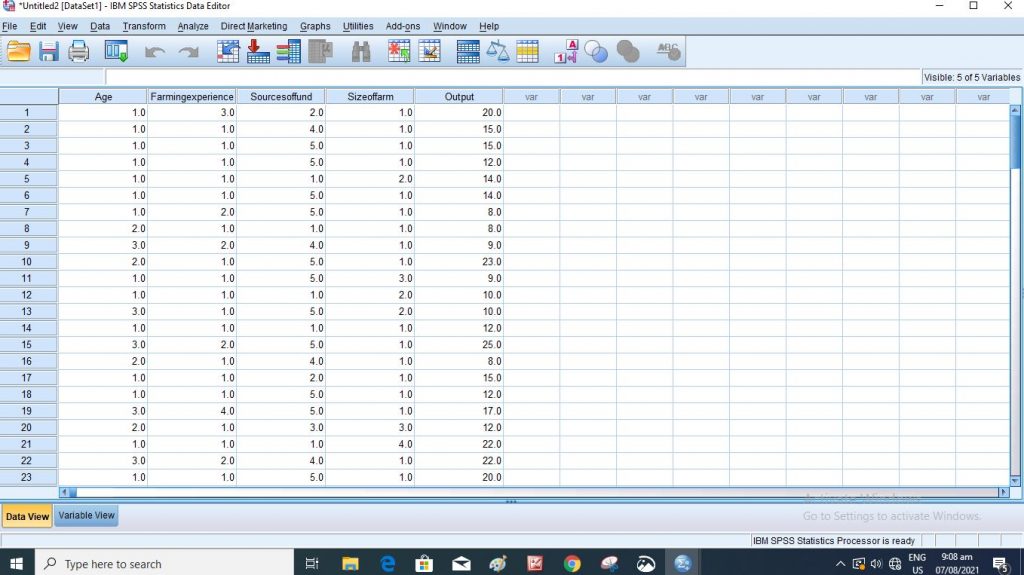
Step 2: Go to Transform
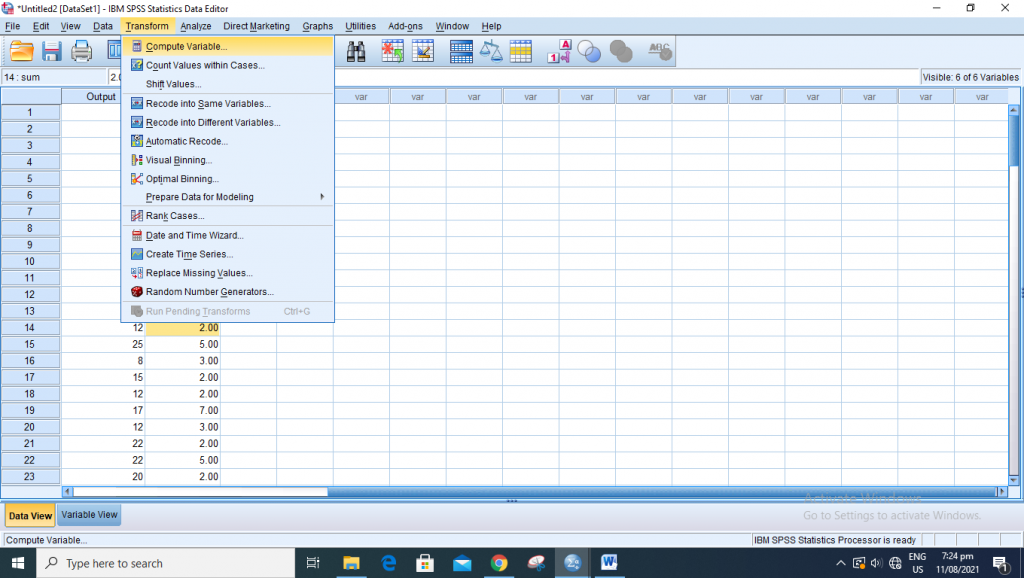
Step 3: Select “Compute Variables”
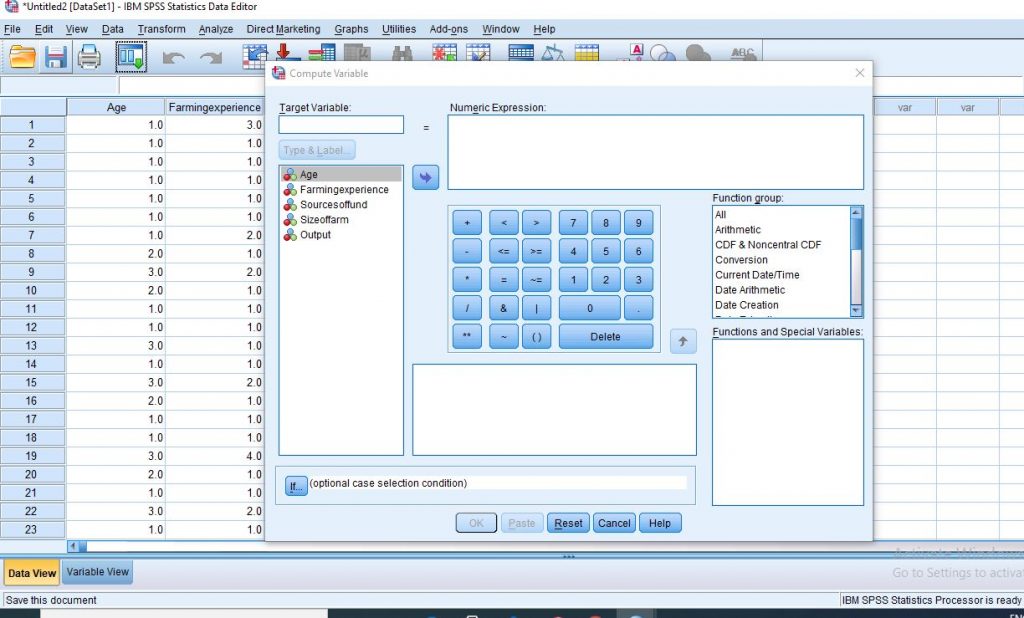
Step 4: Input your “Target variable”, this is what would like your new variable to be identified as.
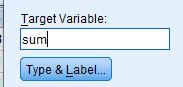
You can also go “Type & Label…”, Where you can label your new variable how you want it to appear as the outcome.
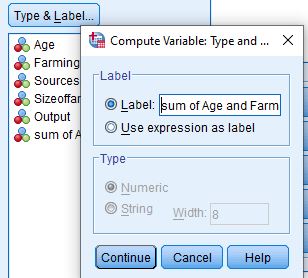
Step 5: Input the “Numeric Expression” that is what you want to compute from your original Variables. (Example; Age + Farmexperience)
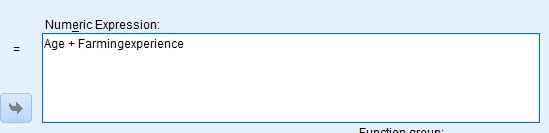
Step 6: Click “Ok”
Note: For more numerical expression, you are to go to the “Function group” bar, select “All” for Functions and Special Variables before you click Ok.

Step 7: This is your syntax. Minimize to display Data View.
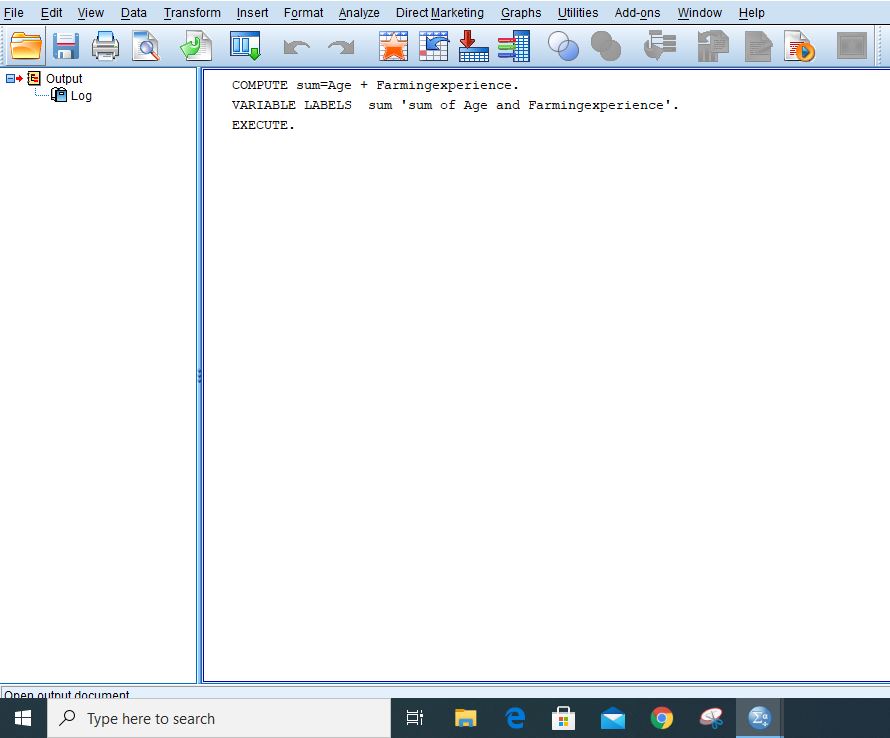
Step 8: The column shown as “Sum” is your output which is your new variable.
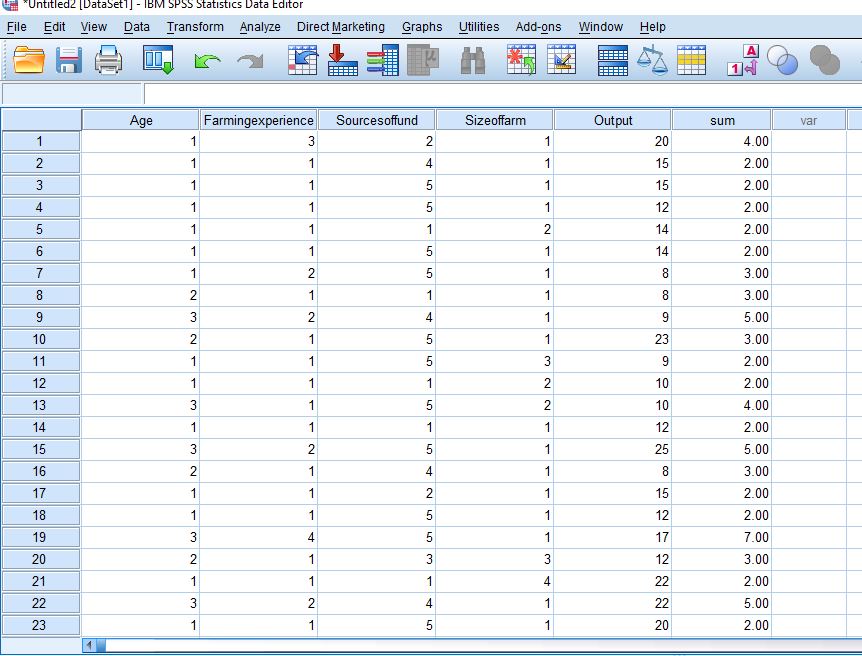
Your output is the transformed data. With it, you can also perform other statistical analyses such as Regression Analyses, Descriptive Statistics and others.
Recommended Posts
Duncan’s Multiple Range Test in SPPS | A – Z Guides on the Analyses
Pearson Correlation Analysis in Excel
How to Become A Data Analyst Without | No Is Certificate Needed
I believe you will be able to transform your data in SPSS with the help of this article. Kindly subscribe with your email address if you would like to be getting updates on educative articles of this kind and more. You can also share this article on any of your social media platforms.
For your questions, kindly use the comment section below this article.
